Automate FAQs on Facebook and Instagram
- Ashley Polan

- Jun 1, 2022
- 2 min read
Updated: Nov 5, 2024
If you've been wondering how you can update FAQs in Facebook Messenger or Instagram or how to get that automatic Messenger pop-up on Facebook with "Tap to send" questions, you came to the right place!
Having your FAQs set up in Messenger helps speed up your response time on Facebook and allows your audience to quickly receive the information they are looking for about your business. You can also get strategic on what questions you display first to help direct your customers to where you want them to go.
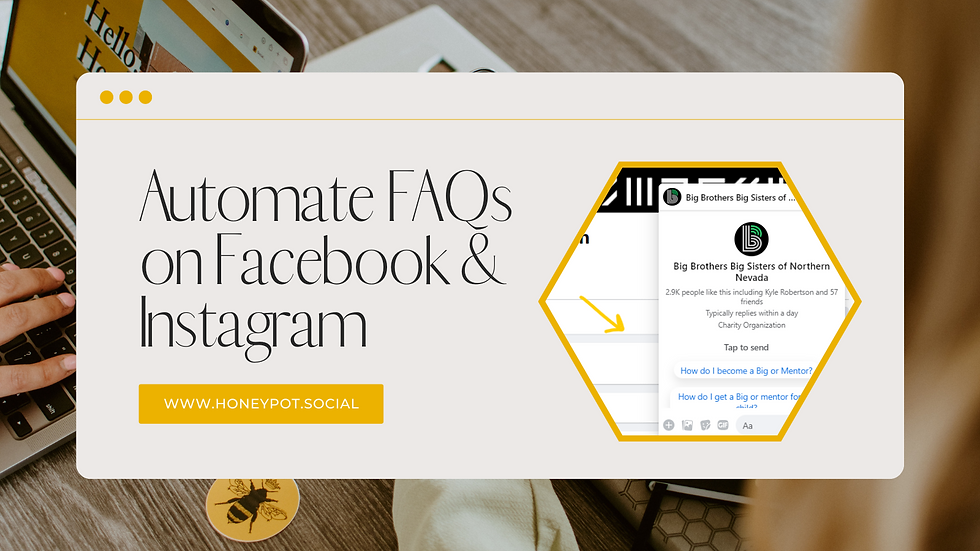
Navigate to your business Facebook page and click the "Manage" button with the tools icon next to it just below your cover photo on the right-hand side. From there, under the Professional dashboard navigation on the left-hand side select "Messaging settings". This will automatically take you to Meta Business Suite where you can edit your instant reply, away message, identify unanswered messages, frequently asked questions, comment to message, contact information, location, hours, job application received, or create your own.
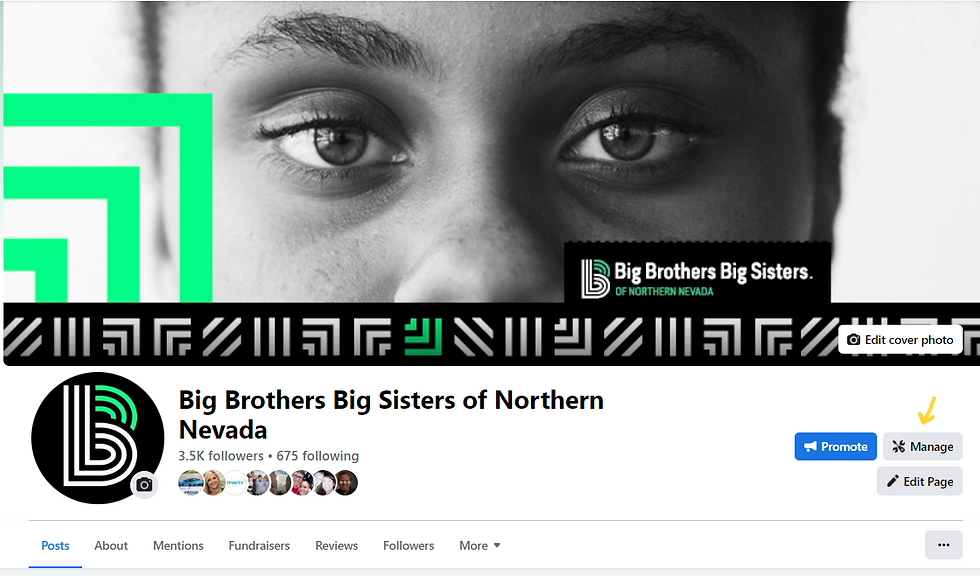

In this case, we want to focus on updating "Frequently asked questions". After you click that option in the navigation, your screen should look something like this:
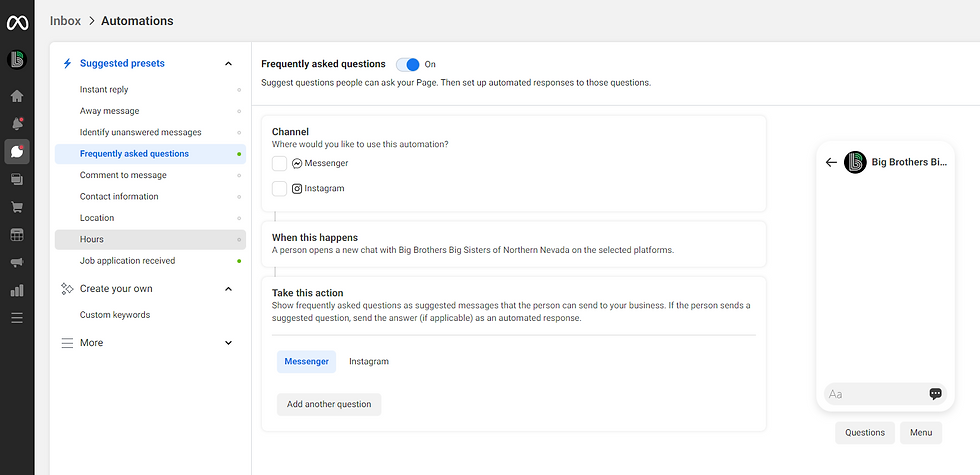
Then under "Messenger", I selected "Add another question" to begin adding FAQs and the responses. In my case, my responses included 1-3 buttons. I love that Messenger has this ability! On Instagram, I had to include the link within the text response.


Feel free to add as many FAQs as you see fit! Keep the most frequently asked questions at the top or be strategic on the questions you want people to ask so you can direct them where you want them to go.
When someone views your page on desktop, Facebook Messenger will automatically pop up in the bottom right-hand corner with your most FAQs at the top. Use this feature to your advantage!
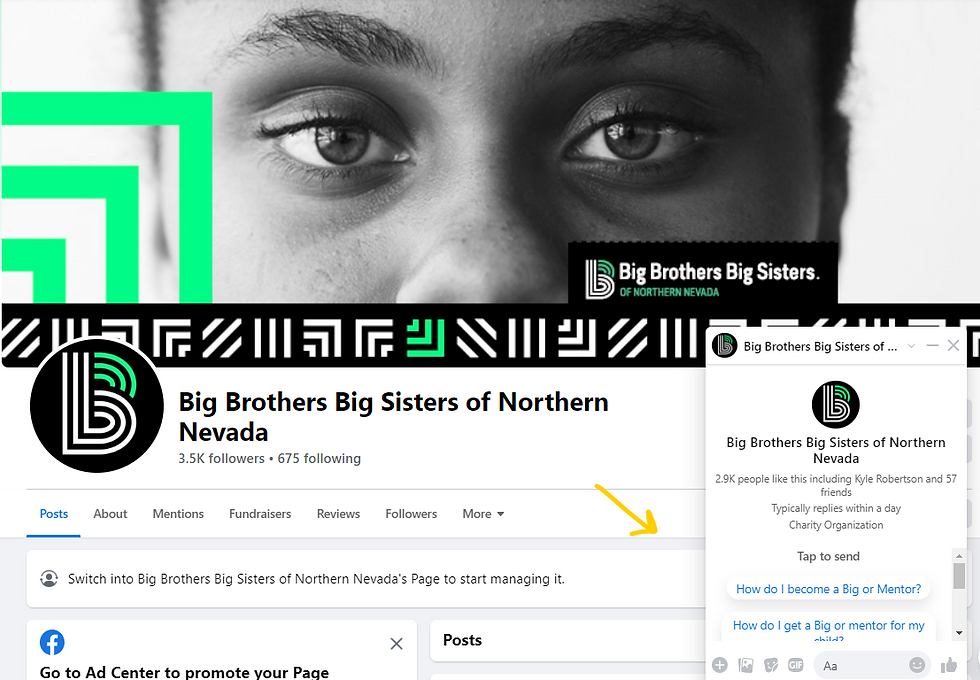
We encourage you to do quarterly audits on your social media pages to ensure things like updating your FAQs on your social media pages, your bios, cover photos, and more are up-to-date and optimized for your business.




Comments